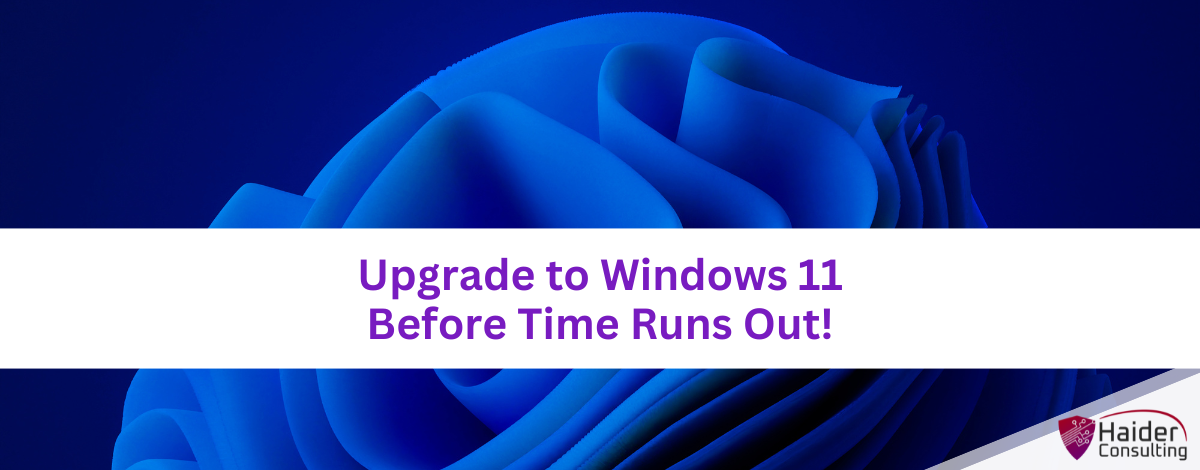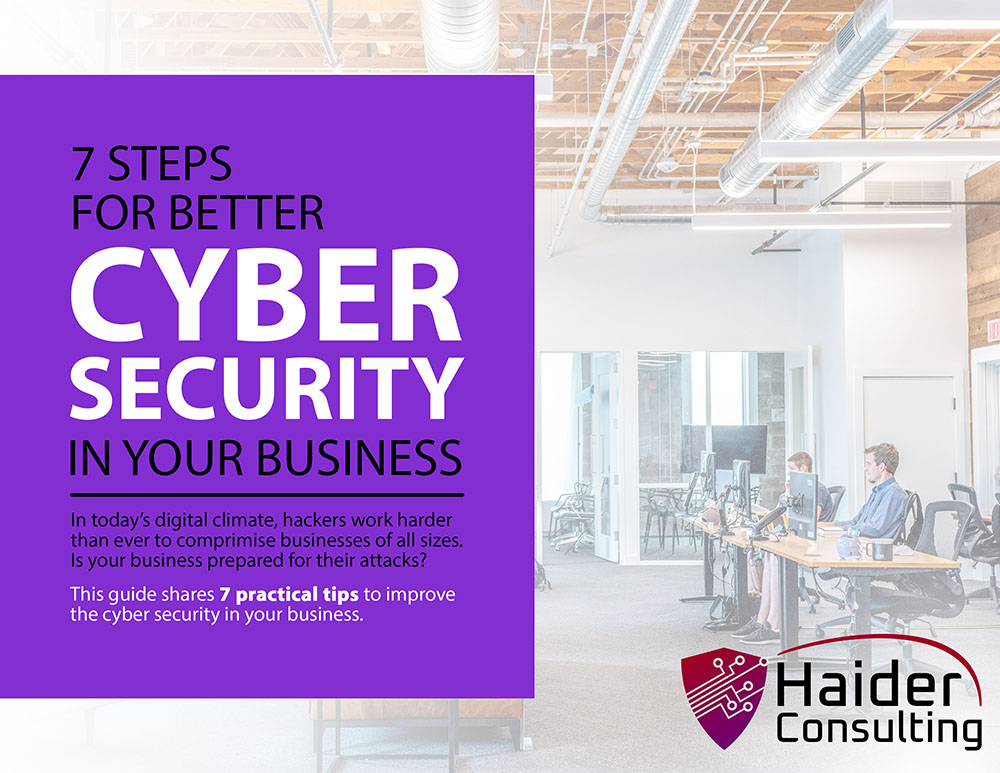Windows 10 has been great, but it’s nearing the end of its run. Microsoft will stop supporting it on October 14, 2025. After that, there won’t be any more security updates, patches, or support.
Now is the time to switch to Windows 11, especially for businesses with many computers to manage. Upgrading is not just about new features; it’s crucial for keeping your computers secure, speedy, and efficient.
Why You Need to Upgrade Now
Security Risks
Once Microsoft stops supporting Windows 10, your computer will be at risk. Without new updates, you won’t get security patches, making your computer an easy target for hackers and malware. Upgrading to Windows 11 ensures you continue to receive the latest protections to keep your data secure.
Better Performance
Windows 11 is designed to be faster and use your computer’s hardware more efficiently. You’ll see improvements no matter how you use your PC—whether for work, gaming, or browsing. Expect smoother applications and quicker startup times.
New Features
Windows 11 offers new improvements that enhance how you use your computer. Enjoy a sleeker design with a revamped Start Menu and Taskbar, use Snap Layouts and Groups for better multitasking, and manage your projects with Virtual Desktops. These updates make using your PC more enjoyable and productive.
Hardware Requirements for Windows 11
Windows 11 won’t run on all PCs due to its specific hardware needs. Here’s what it requires:
- A 64-bit processor that runs at 1 GHz or faster, with at least 2 cores.
- At least 4 GB of RAM.
- At least 64 GB of storage.
- UEFI firmware that supports Secure Boot.
- TPM version 2.0.
- A DirectX 12 compatible graphics card with WDDM 2.0 driver.
Many older PCs might not meet these standards. If your PC doesn’t, you might need to upgrade your hardware.
Upgrading Your Computer
Opportunity to Modernize
Upgrading your PC allows you to modernize your technology. New computers have better processors, more memory, and faster storage, significantly enhancing performance.
AI-Enabled PCs
Consider getting AI-enabled PCs that include Copilot. These computers have advanced features that use artificial intelligence to learn your usage patterns and improve performance. This makes your PC experience more efficient and intuitive.
Energy Efficiency
Modern PCs are also more energy-efficient. They consume less power, which is better for the environment and can help lower your electricity bills. Despite using less energy, these newer models do not sacrifice performance.
Benefits of Upgrading to Windows 11
Better User Interface
Windows 11 features a cleaner, more intuitive interface. The Start Menu is centralized for easy access to frequently used apps, and the Taskbar is streamlined and customizable, making your PC easier to navigate and use.
Improved Multitasking
Windows 11 enhances multitasking with features like Snap Layouts and Snap Groups, which let you easily organize and switch between open windows. Virtual Desktops enable you to create separate spaces for work and personal use, boosting productivity and minimizing clutter.
Integrated Microsoft Teams
Windows 11 integrates Microsoft Teams directly into the system, facilitating easier connections with others. You can quickly start chats or video calls right from the Taskbar, a handy feature for remote work and maintaining connections.
Enhanced Virtual Desktops
The Virtual Desktops feature in Windows 11 is more robust and customizable. You can set different backgrounds for each desktop and better organize your activities, making it perfect for keeping work and personal life separate.
What Are the Risks of Waiting to Upgrade?
Increased Vulnerability
Delaying your upgrade to Windows 11 increases your risk of cyberattacks. As Windows 10 nears its end of support, it will no longer receive security updates, making it an easy target for hackers. Upgrading sooner rather than later reduces this vulnerability.
Potential Compatibility Issues
As support for Windows 10 winds down, newer software and applications will phase out compatibility with it. This can cause performance problems and reduce productivity. Upgrading now ensures that you stay compatible with the latest software releases.
Business Disruption
Starting the upgrade process early allows for a gradual rollout, which can minimize disruption in your workplace. You can transition one department at a time, helping to manage both disruption and costs more effectively.
Avoid Last-Minute Rush
By upgrading early, you avoid the rush that will occur close to the end-of-support date for Windows 10. Many will be scrambling to upgrade last minute, which could cause delays and a shortage of necessary hardware. Early upgrading ensures a smoother changeover.
How to Upgrade to Windows 11?
Check Compatibility
Start by checking if your PC meets Windows 11’s requirements. Microsoft’s PC Health Check tool can assess your hardware’s compatibility.
Backup Your Data
Before starting the upgrade, back up your important files. You can use an external hard drive or cloud storage. This protects your data in case something goes wrong during the upgrade.
Follow Upgrade Instructions
Carefully follow Microsoft’s upgrade guide. Typically, this involves downloading the Windows 11 installation file and running the setup program. If your PC doesn’t meet the new system’s requirements, you might need to consider getting a new one.
Seek Professional Help
If you’re unsure about the upgrade process, it’s a good idea to get professional help. Especially in office environments where critical data is involved, it’s best to be safe than sorry. Our tech experts can assist with the upgrade, ensuring it’s hassle-free and addressing any complications that might occur.
Need Help Upgrading to Windows 11?
The countdown to the end of Windows 10 support has started. Make sure your PC stays protected and current. Don’t wait until it’s too late! We’re here to help you through a smooth transition to Windows 11 and avoid potential problems down the line.
Contact us today to set up a consultation.
Book My 17-Minute Call