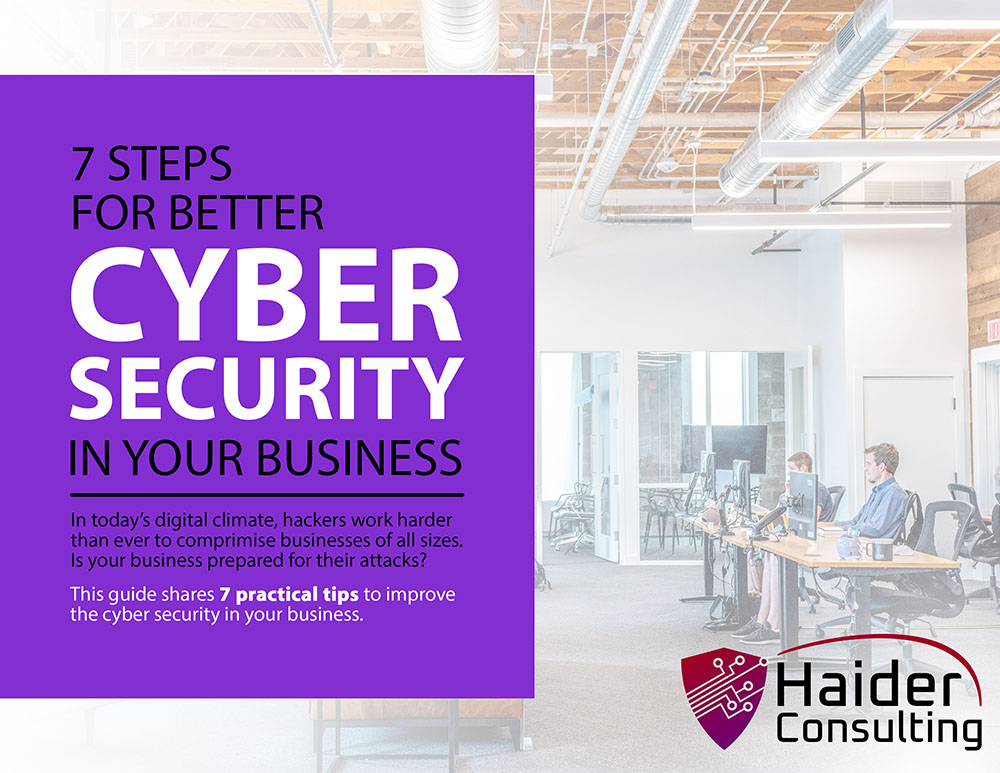What would happen if your business lost all its data tomorrow? Could you bounce back, or would everything come to a stop? Every small business relies on data—like customer details, financial records, emails, and product files. But even though it’s so important, protecting that data often gets pushed aside.
The Federal Emergency Management Agency (FEMA) reports that 40% of small businesses never reopen after a disaster, and another 25% close within a year. That means 65% don’t survive—mostly because they weren’t prepared. The good news? You don’t need a big IT team or a huge budget to stay protected. With the right plan, tools, and a little planning, you can build a backup and recovery system that keeps your business running and gives you peace of mind.
In this blog post, we’ll share simple, practical tips to help you protect your most important business asset: your data.
Are Regular Backups Important?
Let’s be clear—if you’re not doing regular backups, your business is always at risk. It only takes one event—like a failed hard drive, a simple mistake by an employee, or a flood in your office—to cause major damage. Losing data could stop your operations in an instant.
And it’s not just big disasters. Everyday problems—like someone deleting an important file or clicking on a bad link—can lead to data loss too. TechNewsWorld reports that cyberattacks on small businesses have gone up steadily over the past ten years. Plus, if you’re in a field with strict rules (like healthcare, finance, or law), failing to show secure backups during an audit could mean facing serious fines.
Basic Backup and Recovery Plans
Not sure how to protect your business’s data? Here are easy and effective backup and recovery steps that any small business can follow.
Know Your Storage Limits
Many businesses assume their backups are running fine—until they see a message like “Backup Failed – Storage Full.” It’s common to run out of space without realizing it.
To avoid problems:
• Check your storage every month to see how fast you’re using space.
• Turn on alerts to warn you when storage is getting low.
• Delete old, duplicate, or unnecessary files on a regular basis.
Pro tip:
Keep at least 20-30% of your backup space free. This gives you room for emergency saves or sudden increases in file sizes.
Use Cloud Services
Cloud storage is one of the easiest and safest ways to protect your data. It gives you secure, off-site backups that stay safe even if your office gets damaged or your computer crashes.
Choose cloud services that offer:
• Automatic backups on a schedule
• Secure, encrypted file protection
• Access from any device
• Recovery tools and file history
Popular options include OneDrive, Google Workspace, Dropbox Business, and more advanced tools like Acronis, Backblaze, or Carbonite.
Cloud backups are a strong first defense against both tech failures and cyberattacks.
Schedule Automatic Backups
Let’s be honest—manual backups don’t work well. People get busy, forget, or make mistakes. That’s why automating your backups is so important.
Set up your system to back up:
- Daily for critical data you use every day
- Weekly for large files or software systems
- Monthly for long-term archive storage
Bonus tip:
Schedule backups after work hours to avoid slowing down employee tasks. Tools like Acronis, Veeam, and Windows Backup make it easy to automate your backup process.
Test Your Recovery Plan
Having a backup isn’t enough if it doesn’t work when you need it. Many businesses don’t test recovery until it’s too late—and find their files are missing or damaged.
Practice disaster recovery at least every quarter. These test runs help you:
- See how long it takes to recover files
- Find weak spots in your backup setup
- Make sure staff knows what to do during an emergency
There are two important things to measure when you run these tests:
- RTO (Recovery Time Objective): How quickly you can get back up and running
- RPO (Recovery Point Objective): How much recent data you’re okay losing
Finding these limits during your tests will help you plan and prepare for when an incident occurs.
Keep a Local Backup Too for Faster Recovery
Cloud storage is great, but local backups can save you time. Downloading huge files from the cloud during a crisis can be slow. That’s why it’s smart to also keep backups on external drives, USBs, or NAS devices.
Benefits of local storage include:
- Fast recovery when time matters
- An extra layer of protection
- Full control over who can access the data
But make sure your local backup is secure. Encrypt the drives, keep them in a locked cabinet or fireproof safe, and replace old devices regularly to avoid failures.
Educate Your Staff
Your employees can either be a weak link or a strong line of defense. Most data breaches happen because of simple mistakes, so training your team is essential.
Make sure every employee understands:
- Where and how to save files safely
- How to spot phishing emails and malware
- Who to contact if there’s a data problem
Hold short training sessions every month or quarter. Send fake phishing emails to test their skills. Post a clear emergency checklist in common areas as a reminder.
When employees know what to do, they’re more confident—and your data stays safer.
Keep Multiple Backup Versions
One backup is helpful—but keeping multiple versions is even smarter. Version control helps protect you from accidental changes, file corruption, or ransomware attacks.
Follow these best practices:
- Save at least three older versions of each file
- Use cloud tools with version history, like Dropbox or OneDrive
- Take a full system snapshot before making big updates
That way, if something goes wrong, you can roll back to a safe version.
Monitor and Maintain Your Backups
Don’t just set up backups and forget them. Like any other system, they need regular checkups.
Set a routine to:
- Review backup reports each week
- Fix failed or missed backups quickly
- Keep your backup software updated
- Replace old hardware before it breaks
Assign someone the role of “data guardian” to watch over everything. A little maintenance now prevents big problems later.
Consider a Hybrid Backup Strategy
A smart option for many small businesses is a hybrid backup strategy, which uses both local and cloud storage. This gives you speed, safety, and flexibility.
Why it works:
- Local backups offer quick file recovery
- Cloud backups protect you from fires, floods, or theft
- You can split the load between both systems
For example, you could back up to the cloud every day and also copy to a local external drive each week. That way, you’re protected no matter what happens.
What to Do When Disaster Strikes
Even the best backup systems can’t prevent every disaster. Whether it’s a ransomware attack, a fire at your office, or someone accidentally deleting a folder full of client files, what matters most is how you respond afterward.
Here’s how to stay calm and take charge when your data is at risk:
Assess Any Damage
First, pause and find out exactly what was affected. Was it a single file, one computer, or your entire server? Quickly checking what systems and data are impacted will help you decide what needs to be fixed first. Focus on the most important parts of your business to stop the damage from spreading and get back on track faster.
Start Using Your Recovery Plan
Now it’s time to follow your plan. Use your step-by-step recovery guide to begin restoring your data. If you have automated backups or cloud storage, start the recovery process right away. Begin with the most essential systems to reduce downtime. A well-prepared recovery plan will help you move quickly and avoid confusion in a stressful moment.
Talk to Your Tech Team
Good communication is critical when a disaster hits. Make sure your team knows what’s going on—especially departments like IT, operations, and customer service. Give clear roles to each person so they know what to do. Keep everyone updated along the way. Being open and organized helps reduce stress and keeps recovery efforts moving smoothly.
Document Everything
After things settle down, take time to write down what happened. What caused the issue? How long did it take to fix? Were there any unexpected problems? This review helps you improve your disaster response plan. Learning from what went wrong can make your systems stronger and better prepared for future issues.
Improve the Recovery Process
Having a recovery plan is a great start—but you also need to make sure it works. After an incident, adjust and improve your recovery steps to confirm your backups can be restored properly and on time. Practice drills or regular tests can reveal weaknesses in your plan. Fixing these issues early ensures you’re ready when the next real emergency happens.
Prep Your Business with a Solid Disaster Recovery Plan
Protecting your data before disaster strikes is one of the smartest moves you can make. The cost of losing important data—through lost sales, damaged trust, or legal fines—is much higher than the time and tools it takes to prepare. To stay protected, use both cloud and local backups, automate your recovery process, test it regularly, train your team, watch your storage space, and replace aging equipment. With a clear backup and recovery plan, your business will be ready for anything—from cyberattacks and floods to accidental coffee spills. Don’t wait until something goes wrong.
Disasters don’t give warnings. Is your business ready? Let us help you set up a custom backup solution that keeps you running with zero downtime, built-in security, and fast recovery. Because when trouble hits, having the right backup isn’t a luxury—it’s a must.
Reach out today—before something happens.
Book My 17-Minute Call