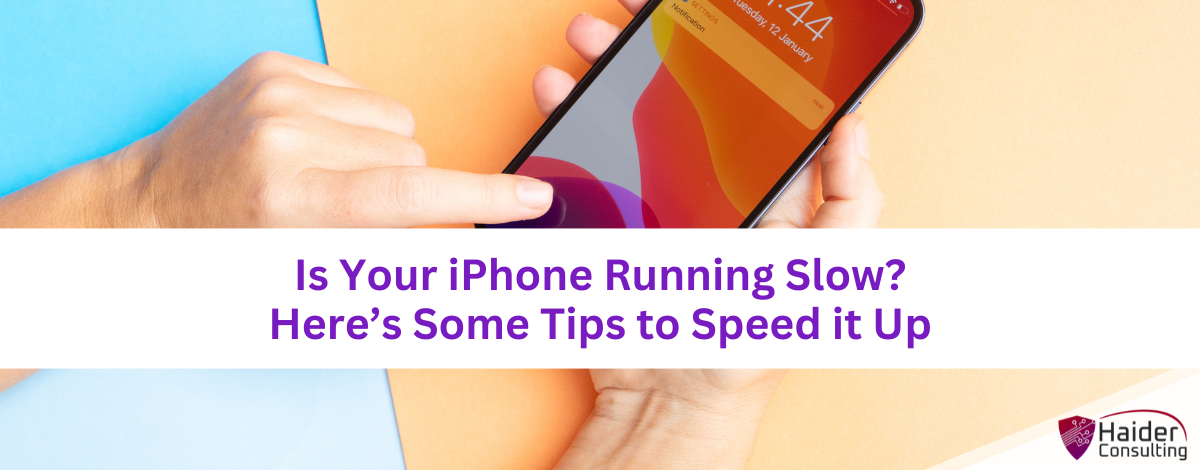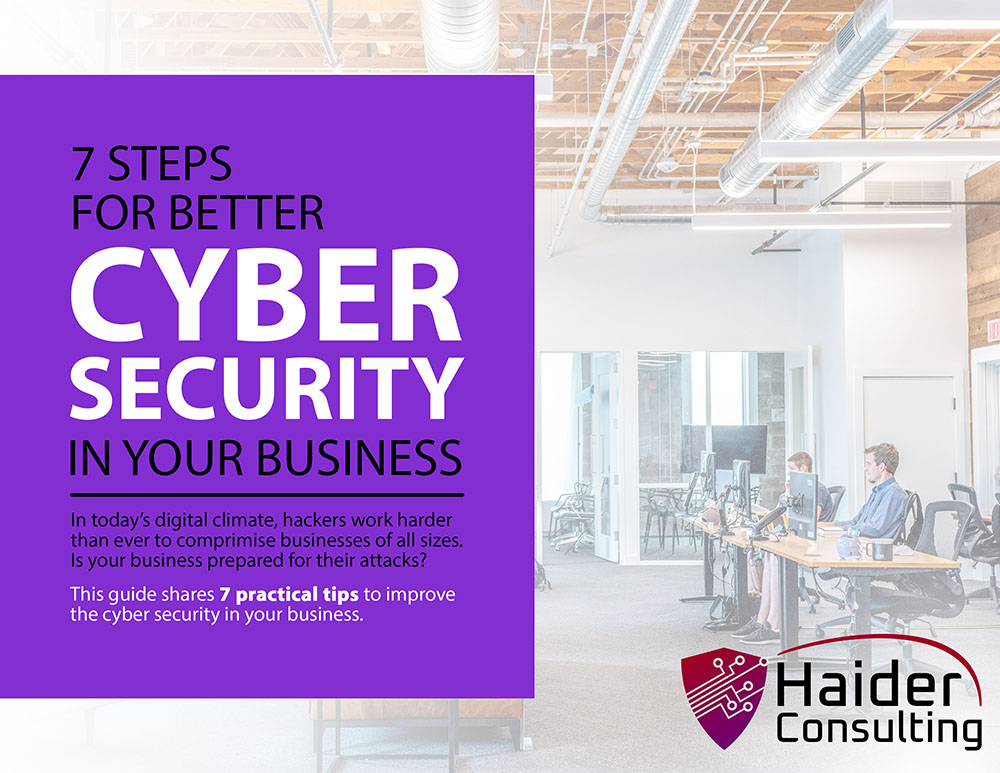Most people really love their iPhones. They’re a great tool in our day-to-day lives! But even the best iPhone can start to slow down. Apps might load slowly and everything feels a bit off. Suddenly, even easy tasks feel difficult.
If your iPhone isn’t as quick as it used to be, don’t worry! Here are some simple tips to speed it back up.
Restart Your iPhone: A Quick Refresh
It sounds simple, but many forget to regularly turn off their iPhone. Just like people, iPhones benefit from a restart now and then. Turning your phone off and on again can clear out temporary files, shut down apps that are running in the background, and free up memory. It’s an easy step to help your iPhone run smoother.
Clear Out Unused Files and Apps
iPhones often end up storing a lot of old photos, videos, and apps that we don’t use anymore. These unused files can slow down your phone. It’s a good idea to clean up your digital space.
Photos and Videos
Go through your photos and videos. Delete any that are blurry, duplicates, or just unnecessary. You can also use cloud storage services like iCloud Photos or OneDrive to save your important memories. This way, they don’t take up space on your phone. Many of these services can automatically upload new photos for you.
Apps You Don’t Use
Think about the apps you actually use every day. If there are apps you haven’t opened in months, it might be time to delete them. Removing these can free up storage and may even help your phone’s battery last longer.
Offload Unused Apps While Saving Data (iOS 11 and later)
This handy feature helps you save space on your phone. It removes apps you don’t use often but keeps their data. When you reinstall the app, all your data is still there, so you don’t lose anything.
Delete Unneeded Podcasts
Podcasts often download automatically to your device, letting you listen offline, but this can quickly use up your storage. If you’re subscribed to many podcasts, they could be taking up a lot of space. Check your iPhone’s storage and clear out any podcast episodes you no longer need.
Manage Background App Refresh
Background App Refresh lets apps update content even when you’re not using them. It’s useful for keeping apps current but can drain your battery and slow down your device.
Go to your settings and turn off Background App Refresh for apps that don’t need to stay updated all the time.
Limit Location Tracking
Many apps track your location in the background, which can also drain your battery and slow your phone. Check your Location Services settings and limit access to only those apps that really need to know your location.
Turn Off Motion Effects
Apple’s motion effects like app parallax and zoom animations look great but can slow down your iPhone. Disabling these effects can free up processing power and speed up your device.
Keep Apps and iOS Updated
Regular updates to your apps and iOS can improve performance and fix bugs. Always ensure you have the latest versions installed to keep your iPhone running smoothly and securely.
Control Automatic Downloads
Automatic updates for apps and iOS are helpful but can slow your device if they download at busy times. Turn off automatic downloads and choose to update manually when you have time and a strong Wi-Fi connection. Set a reminder to do this regularly to maintain security and performance.
Factory Reset Your iPhone
If nothing else works, consider a factory reset. This will erase everything on your iPhone and restore it to factory settings, potentially fixing persistent slowdowns. But before you reset, make sure to back up your phone completely and sign out of iCloud to avoid losing important information.
Check Your Battery Health
An old battery can slow down your iPhone. Go to Settings > Battery > Battery Health to check your battery’s condition. If the capacity is under 80%, it might be time to replace the battery to improve performance.
Using these tips can help you figure out why your iPhone is slow and how to fix it. Regular maintenance can keep your iPhone running smoothly.
Struggling with Your Smartphone or Tablet?
If your business smartphone or tablet isn’t working properly, don’t worry. Our expert team can troubleshoot and fix both internal and external issues, and we also assist with laptops and other devices.
Reach out to us today to find out how we can help.
Book My 17-Minute Call