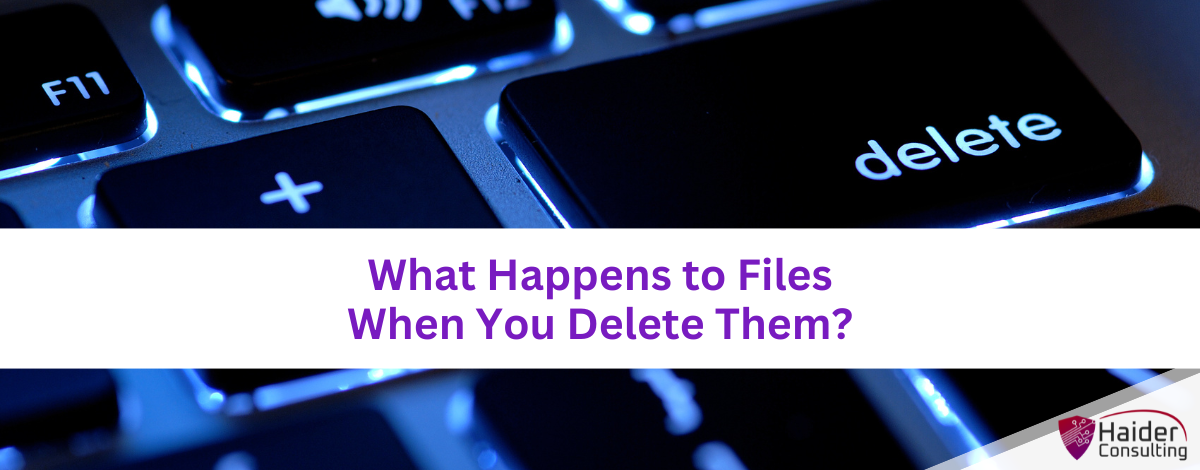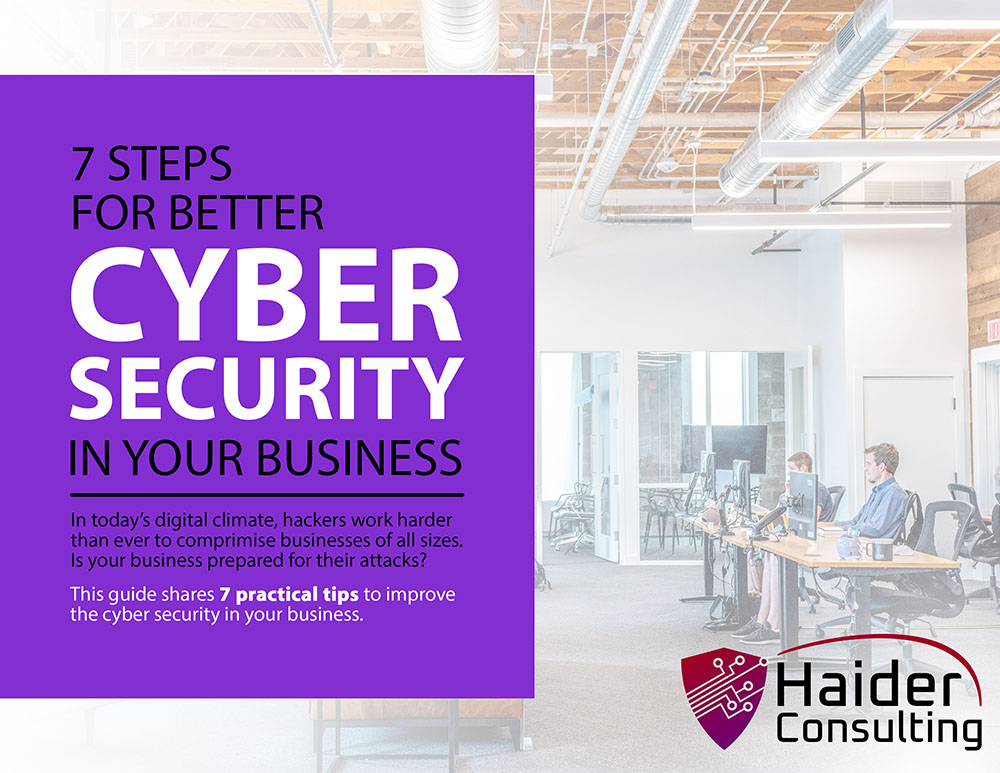When you delete a file from your computer, it might feel like it’s gone forever. But in reality, that file doesn’t vanish right away. It actually stays on your hard drive, even though you can’t see it. The file remains there until new data comes along and replaces the space where it used to be.
This can be confusing, especially if you’re not familiar with how computers store and manage files. In the next sections, we’ll break it down. We’ll explain what really happens when you delete a file, how you can sometimes get it back, and why deleted files may still exist on your device even after you think they’re gone.
What Really Happens When You Delete a File?
Deleting a file isn’t as simple as it seems. When you move a file to the Trash or Recycle Bin, it isn’t actually gone. It’s just moved to a holding area where it stays until you choose to empty the bin. Even then, the file isn’t completely erased from your hard drive. Instead, your computer marks the space where the file was as “available,” meaning new files can use that space.
What’s really happening is this: your computer deletes the file’s reference in its filing system—kind of like removing the file’s name from a list, but not getting rid of the file itself. The data is still sitting on your drive. That’s why, with the help of recovery software, you can often get back deleted files—unless something new has already overwritten the space they used.
Deleting files is a bit like taking the label off a VHS tape. The movie is still there, but without a label, no one knows what it is or where to find it. The same goes for computer files—when you delete one, you’re just removing its name from the system, not the actual data. That data stays on your hard drive until something else replaces it.
Knowing how this works is important for managing your data properly and keeping it safe. Simply deleting something, especially sensitive information, doesn’t mean it’s gone forever. To fully erase files, you may need special software that permanently removes the data. In the next section, we’ll look at how deleted files can be recovered and why having backups is so important.
How Do I Get Back Deleted Files?
You can sometimes recover deleted files using special software. This type of software scans your hard drive for data that’s still there but has been marked as “free space” because the system no longer sees it as an active file. If that space hasn’t been used by new data yet, you may be able to get the file back.
How Recovery Software Works
Recovery programs search the hard drive for pieces of data that aren’t connected to any file name or folder but still exist. Then, they try to put those pieces back together into a complete file. How successful this is depends on how quickly you run the software after deleting the file and whether new data has replaced the old file’s space.
What File Recovery Can’t Do
Recovery isn’t guaranteed. If new files have taken the place of the old one, getting it back is much harder or even impossible. Sometimes you might only recover part of a file, and its quality might be damaged. So while recovery software can help, it doesn’t always work—especially if too much time has passed.
Why Backups Are Important
Because file recovery isn’t guaranteed, it’s smart to regularly back up important files. That way, even if you delete something and can’t get it back, you’ll still have a safe copy saved somewhere else.
In the next section, we’ll look at how different types of devices handle deleted files and explain what “secure deletion” really means.
How Do Different Devices Handle Deleted Files?
Different devices manage deleted files in their own ways. On Android phones, there’s usually a “Recently Deleted” folder where removed files are stored temporarily. This works like the “Recycle Bin” or “Trash” folder on a computer. On iPhones, deleted photos and videos go into the “Recently Deleted” album in the Photos app. They stay there for 30 days before being permanently erased.
What Is Secure Deletion?
Secure deletion goes a step further than just removing the file. It not only deletes the file’s record from the system but also overwrites the space where the file was stored. This ensures the data is truly gone and can’t be recovered. Secure deletion is especially useful when you’re getting rid of sensitive or private information and want to make sure it’s completely wiped from your device.
SSDs vs. HDDs
How deleted files are managed depends on the type of storage your device uses. Solid-State Drives (SSDs) use a feature called TRIM to clean up deleted data automatically. This helps the drive run better but also makes it harder to recover lost files. On the other hand, traditional Hard Disk Drives (HDDs) don’t use TRIM, so deleted files are often easier to recover unless the space is overwritten.
Understanding the difference between SSDs and HDDs is important if you want to keep your data secure across different devices. In the next section, we’ll explain how to make sure deleted files are truly gone and what steps you can take to protect your sensitive information.
How to Be Sure Your Files Are Really Deleted
Just sending files to the trash or recycle bin doesn’t fully erase them. If you want to make sure your private data is completely gone and can’t be recovered, you need to take extra steps.
One of the best ways to do this is by using special software made for secure deletion. These programs don’t just delete files—they also overwrite the space the files used to take up, often several times. This makes it very hard, if not impossible, for anyone to recover the data later. This process is known as “secure deletion,” and it’s a key step in protecting sensitive information.
Along with secure deletion, good habits like regularly backing up your files and using encryption can help keep your data safe and out of the wrong hands.
Take Charge of Your Information
In short, understanding what happens to deleted files and how to recover them is key to protecting your digital life. Knowing that files aren’t really gone until they’re overwritten helps you make smarter choices when managing your data.
To stay safe, make regular backups and use secure deletion methods for sensitive files. These habits help keep your private information out of the wrong hands. If you’re unsure how to safely delete files or need help managing your data, don’t hesitate to reach out. We’re here to help you take control of your information and stay protected.
Book My 17-Minute Call