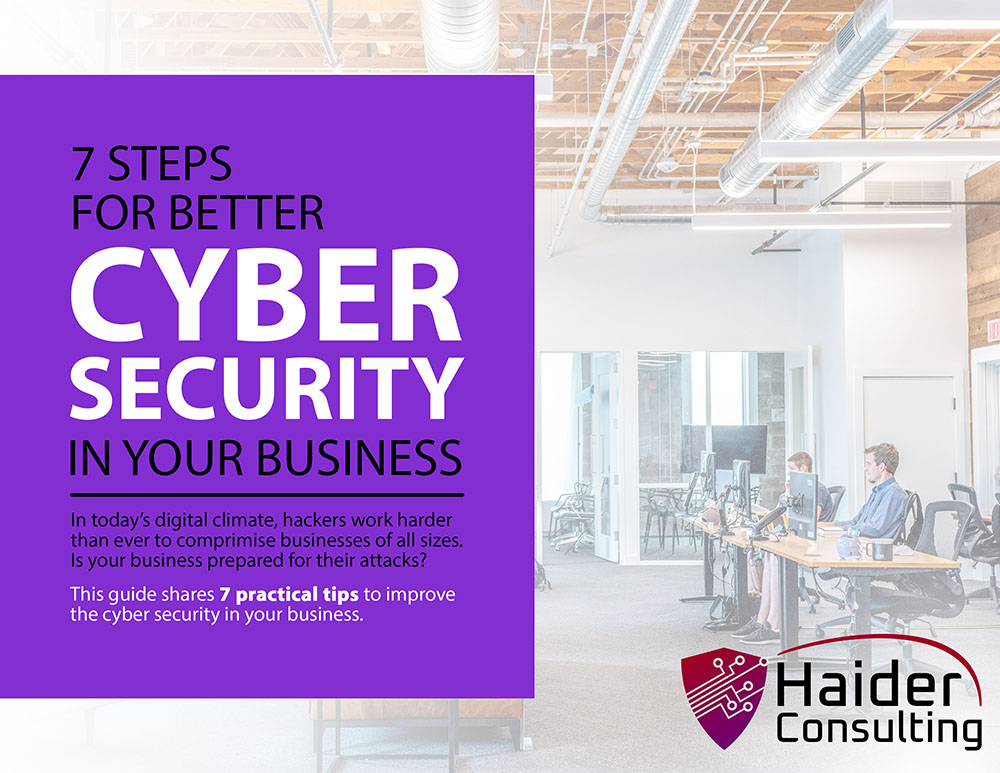Have you ever thought about how easily your business could be attacked online? Recent studies show that almost 43% of all cyberattacks are aimed at small businesses, often because their security isn’t strong enough.
One simple but powerful way to protect your company is by using Multi-Factor Authentication (MFA). This extra step makes it much harder for hackers to break in—even if they get your password.
In this article, you’ll learn how to set up MFA for your small business. With this step, you’ll be better prepared to protect your data and defend against growing cyber threats.
Why is Multi-Factor Authentication Important for Small Businesses?
Before we go into how to set it up, it’s important to understand why Multi-Factor Authentication (MFA) matters so much. Small businesses may be smaller in size, but they’re still big targets for hackers. In fact, more and more attacks are aimed at small companies. Just one stolen password can lead to major problems, like stolen data, big financial losses, or even shutting down your business.
That’s where MFA helps. MFA is a security method that asks for more than just a password to log in. It usually adds a second step, like entering a code from an app, using a fingerprint, or plugging in a special security key. This makes it much harder for hackers to break in, even if they know your password.
The truth is, it’s not a question of if your small business will be targeted—it’s when. Using MFA is one of the best ways to protect your business from common attacks like phishing or stolen logins.
What is Multi-Factor Authentication?
Multi-Factor Authentication (MFA) is a security method that asks users to give two or more pieces of information to log into an account. This extra step makes it much harder for hackers to get in. Instead of just using a password, MFA adds more ways to confirm that you are who you say you are. By requiring more than one proof of identity, MFA offers much better protection.
To understand how MFA works, let’s look at its three main parts:
Something You Know
The first part of MFA is based on something you know—like a password or PIN. This is the most common way people log in and is called knowledge-based authentication. It’s a basic layer of security but also the easiest for hackers to break. Even strong passwords can be stolen through phishing, guessing, or brute-force attacks.
Example: A password you create for an account or a four-digit PIN you enter.
While using something you know is quick and familiar, it’s not very secure by itself. Passwords can be guessed or hacked, so this method alone isn’t enough to fully protect your accounts.
Something You Have
The second part of MFA adds a much stronger layer. It’s based on something you physically have—something only you should be carrying. Even if someone gets your password, they probably won’t have this second item.
Examples include:
- A phone that receives one-time codes by text message.
- A physical device like a smart card or token that shows new codes every few seconds.
- An app like Google Authenticator or Microsoft Authenticator that creates time-sensitive codes.
Because these are physical items, it’s much harder for attackers to access them—unless they steal your device or break into your system directly.
Something You Are
The third type of MFA uses something you are—your physical traits or behaviors. This is called biometric authentication. These traits are unique to you, which makes them very hard to fake or copy. That’s why this method is known as inherence-based authentication.
Examples include:
- Fingerprint scanning (commonly used in phones and laptops).
- Facial recognition (like Apple’s Face ID).
- Voice recognition (used in phone systems or smart assistants like Siri or Alexa).
- Retina or iris scans (used in places with high-level security).
This method helps confirm that the person trying to log in is really you. Even if someone has your password and your device, they still need to match your exact biometric features, which is very hard to do.
How to Set Up Multi-Factor Authentication in Your Business
Adding Multi-Factor Authentication (MFA) is a big step in making your business more secure. It might sound complicated, but it’s actually easier than it seems when broken down into simple steps. Here’s a basic guide to help you get started with MFA in your company:
Review Your Current Security Setup
Before turning on MFA, take a good look at your current security. Check which tools and systems you’re using and figure out where MFA is needed most. Focus on the most important and sensitive areas first, such as:
- Email accounts (where important messages and password resets are sent)
- Cloud platforms (like Google Workspace or Microsoft 365)
- Financial accounts (to guard against fraud and theft)
- Customer data (to protect personal information)
- Remote access tools (to keep remote logins secure)
By starting with these high-risk areas, you’ll fix the biggest gaps first and build a strong base for better security going forward.
Pick the Right MFA Tool
There are many MFA tools out there, each with different features, benefits, and prices. The best choice for your business depends on your size, what you need, and how much you want to spend. Here are some good options for small businesses:
Google Authenticator
This free app creates time-based codes. It’s simple to use and works well for many small businesses.
Duo Security
Duo is known for being easy to use. It offers both cloud and on-site options with flexible security features.
Okta
While it’s built for bigger companies, Okta also works for small businesses. It supports methods like push alerts and biometrics for added security.
Authy
This app backs up your codes in the cloud and lets you sync them across different devices. It’s helpful for teams that use multiple devices.
When choosing an MFA tool, think about ease of use, price, and whether it can grow with your business. You want a tool that gives strong protection without making things too hard for your team.
Roll Out MFA on All Key Systems
Once you’ve picked an MFA tool, the next step is putting it to use across your business. Follow these steps to make sure it’s done right:
Step 1: Set Up MFA on Critical Apps
Start with the most important tools—ones that handle sensitive info. This includes email services, file storage platforms like Google Drive or OneDrive, and CRM systems.
Step 2: Require MFA for All Employees
Make sure every employee uses MFA on all work-related accounts. If you have remote staff, make sure they also use secure access tools like VPNs along with MFA for added security.
Step 3: Offer Training and Help
Not everyone will know how to set up or use MFA. Give your team simple instructions and training to walk them through it. Also, provide quick and easy support in case they run into any problems—especially for those who aren’t as comfortable with tech.
Clear communication is key. When employees understand why MFA matters and how it protects the company, they’ll be more likely to follow through.
Keep Your MFA Settings Up to Date
Cybersecurity isn’t something you do once and forget. To stay protected, it’s important to regularly check and update your MFA settings. Here’s how:
Update Your MFA Methods
As better security tools come out, consider switching to stronger options—like fingerprint or facial recognition. New tech can give you more protection than older methods like SMS codes.
Recheck Who Needs MFA
Your business will grow and change over time. Regularly review which employees, systems, or accounts need MFA. What made sense six months ago might need adjusting now.
Act Fast When Something Changes
If someone loses their phone or security token, they should be able to reset their MFA quickly. Remind your team to update their MFA settings if their number changes or they get a new device. Staying on top of these updates keeps your systems safe.
Test Your MFA System Often
Once you’ve set up MFA, don’t just leave it alone. You need to test it from time to time to make sure everything is working correctly. Regular tests help you find weak spots, fix problems early, and confirm that employees are using MFA properly. This can include things like running fake phishing tests to see how employees respond and whether MFA helps block unauthorized access.
Also, keep an eye on how easy MFA is to use. If employees find it annoying or hard to use, they may try to get around it. The goal is to make sure security stays strong while still being user-friendly—and regular testing helps you strike that balance.
Common MFA Implementation Challenges and How to Handle Them
Multi-Factor Authentication (MFA) greatly improves security, but setting it up can come with some challenges. Here are a few common issues small businesses may run into—and how to solve them:
Getting Employees On Board
Some employees may push back against MFA because they think it’s a hassle to use more than one step to log in. To fix this, explain how MFA helps protect the business from hackers. Offer simple training and hands-on help to walk employees through the setup. Once they see how easy it is—and how it protects their own accounts—they’re more likely to get on board.
Making It Work with Your Current Tools
Some systems or apps might not support MFA right away, making it harder to connect everything. The key is to pick an MFA solution that works well with the tools you already use. Many providers offer ready-made connections for popular software, or they support custom setups if needed. This ensures you can add MFA without completely changing your systems.
Pricing Limitations
For small businesses with limited budgets, the cost of setting up MFA can be a worry. To start, look into free or low-cost options like Google Authenticator or Duo Security’s basic version. These tools offer solid protection without high costs. As your business grows, you can switch to more advanced solutions that offer extra features and better scalability.
Managing MFA Devices
Making sure employees have the right devices to use MFA—like smartphones or security keys—can be tricky. To make this easier, use cloud-based authentication apps such as Authy. These apps can sync across multiple devices, so employees aren’t stuck relying on just one phone or gadget. This helps prevent access issues and keeps things running smoothly.
Managing Lost or Stolen Devices
When an employee loses their phone or their security device is stolen, it can cause both security problems and login delays. To manage this, set up a clear device policy that explains how to quickly deactivate or reset access. Choose MFA tools that let users recover or reset their accounts remotely. It’s also a good idea to give users backup codes or a second way to log in, so they can regain access without opening the door to hackers.
Now is the Time to Implement MFA
Multi-Factor Authentication (MFA) is one of the best ways to protect your business from cyberattacks. By adding an extra step to the login process, you make it much harder for hackers to break in, helping prevent data leaks, stolen information, and costly downtime.
Start by reviewing your current systems, picking an MFA solution that fits your needs, and turning it on for your most important apps. Be sure to train your team and keep your settings updated to stay protected against new threats.
Ready to boost your security or need help setting up MFA? Reach out to us! We’re here to support you in protecting your business and everything you’ve worked hard to build.
Book My 17-Minute Call